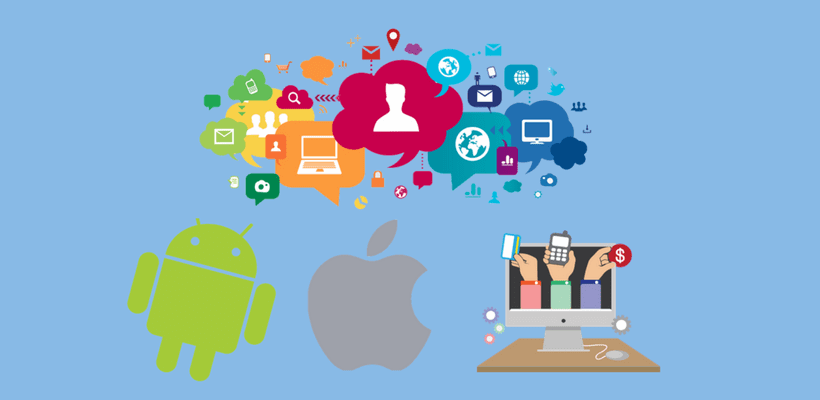
The Mobile App Deployment means making the app available to world via public stores. Different stores have different process in app submission. Each of the stores need to meet their guidelines for app deployment. The stores will reject the apps if it doesn’t meet the guidelines. Almost all the stores having similar process for app deployment
Deployment in App store
To make your iOS app available in app store you need to create a developer account which is having a yearly renewal charge. Once you create the account you can create the. ipa file using the certificates and profiles created from the developer account.
Along with that you need to create an app name in iTunes connect account for the app distribution. Now you can upload the .ipa file and setup the app in iTunes for approval process. Apple check for all their guidelines before publishing the app. Once app is approved from apple it will be available on app store based on the schedule chosen.
Deployment in Play Store
For Play store deployment you must enroll to google developer program by paying a one-time charge. For deployment of apps in play store you need to create APK file using the release KeyStore generated.
You need to create app in the play store by filling necessary details for app listing. Then upload your apk. And play store will review the app and approve it in few hours.
Deployment in Microsoft Store
The following are the steps for Microsoft store deployment
- Open a Developer account
- Create your app by reserving a name
- Setup pricing and other listing options
- Upload app release packages
- Submit the app for distribution
- Get Approval
- Distribute the App
Deployment in BlackBerry World
Before you begin:
- Add a draft of an app to the vendor portal for the BlackBerry World storefront.
- Add a release for the app. If needed, add digital goods for the app.
- Log in to your BlackBerry World vendor portal account using an Admin role or a Product Submit/Modify role.
- In the product list, click the app that you want to submit for approval. If you don’t see your product in the list, you can Search for your app.
- Click More, then click Send for review.
- Click the Automatically post my application for sale check box if you want your app available for sale immediately after approval,.
- Verify that the details, listings, releases, and digital goods are correct, then click Submit for Review.
After you finish:
- BlackBerry reviews and tests the app and then sends you an email message to notify you if the app is approved or denied. If an app is approved, it is automatically posted for sale. If you opted out of having your app automatically posted, you can make it available for sale on BlackBerry World.
- If an app is denied, search for the app in the vendor portal and click Move to Draft. Make the required changes to your app, releases, or digital goods and submit the app for approval again.
Latest Posts
Categories
- Business
- E-Commerce
- Emerging Technologies
- Facility Management
- Influencers
- Intellectual
- Marketing
- Mobile Development
- Personal
- Sales Management
- Search Engine Marketing
- Social Media
- Software
- Spiritual
- Web Layout



